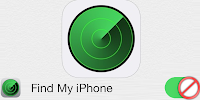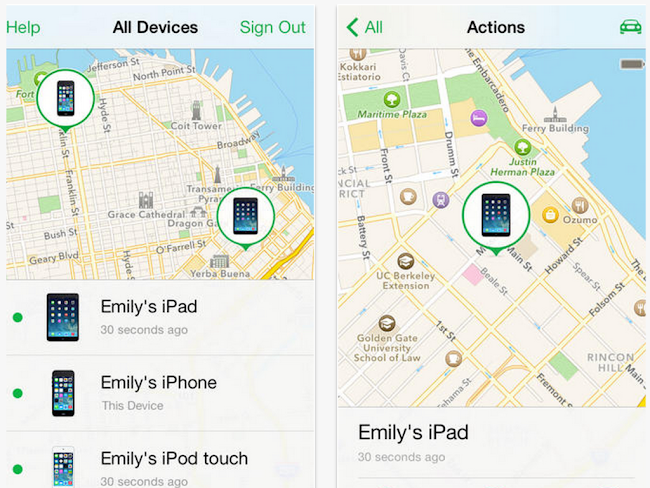iOS 7 Bug: Disable Find My iPhone Without Password
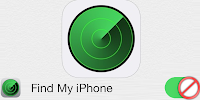
Most of us know that iOS is the most secure smartphone OS ever, but
despite Apple’s reputation to keep the level of security top notch,
there are still bugs that are able to bypass the security.
Lately it has been unveiled that it is possible for an iOS user to
deactivate the Find My iPhone feature, without having to enter in a
password and makes the Find my iPhone feature dysfunctional.
The video in this post shows this bug and it is quite easy to
replicate as it seems. And though it is a simple thing that you can try
out, it doesn't look like it's for devices running iOS 7.0.x.
The bug also doesn't affect the devices running
iOS 7.1 beta
versions, so it might just be that Apple has taken it into notice and
is making efforts to ensure that the issue doesn't prevail in the long
run. However, it is still alarming to know that anyone can disable this
tracking feature even without access to a password.
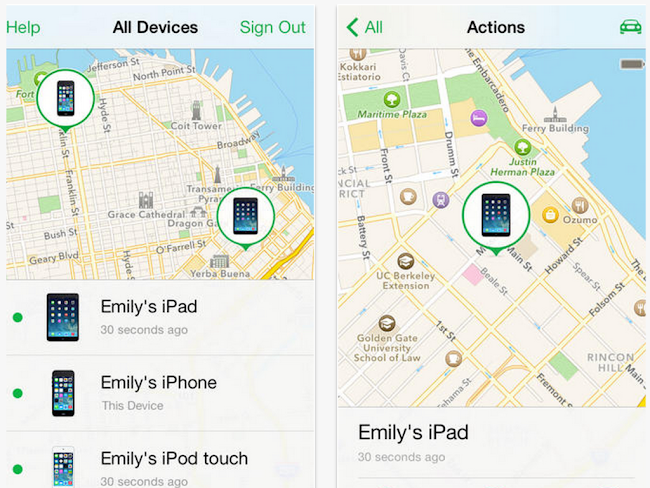
Apart from the good news that Apple has acknowledged the problem and
has started doing something about it, the good thing is that the issue
doesn't affect the
Activation Lock
system. This implies that if your phone gets stolen and the device
wiped, it will require an Apple ID and password for normal functioning.
Anyone who can access the Settings menu can
disable Find my iPhone,
so we recommend that you active the Touch ID or passcode to keep things
safe. And when iOS 7.1 comes, download it because we're expecting the
bug to be completely fixed in that firmware version. So the changes made
will require a password to enter Find My iPhone.
And iOS 7.1 isn't that far from the GM build because the 5th beta was
released just a few days ago, and because Apple normally stays at 5
betas and maximum 8, the OTA GM update is coming soon.
Disable Find my iPhone Feature Without Password
This video shows exactly how to disable the Find My iPhone feature without using a password.