How to Fix iOS 7 Battery Drain too Fast Issues [Guide]
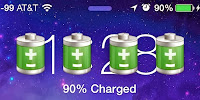
Some of those who have
updated to iOS 7
report that it is taking a toll on battery life. Perhaps the new
mechanisms of control and the added features are contributing towards
the drainage.
Luckily there are some measures that can be taken to reduce draining
issues, and they only require a few adjustments 8in Settings. Read on to
know how to
fix iOS 7 battery draining problems.
Guide to reduce iOS 7 battery drainage
Step 1: Switch of Motion and Parallax because they are using a
lot of system resources. To do so, go to Settings –> General –>
Accessibility –> Reduce Motion and Turn on the toggle.
Step 2: The second step is to reduce dynamic wallpapers as
their movement can strain the battery life. You can do that by going to
Settings –> Wallpapers and Brightness –> Choose Wallpaper –>
Stills and pick any wallpaper that doesn't move.
Step 3: Next, it is important to turn off app updates in the
background. This is because the firmware allows app updates that keep
running and drain the battery. To turn of the feature, go to Settings
–> General –> Background App Refresh –> and turn off the
toggle.
Step 4: Location services have always been the enemy of the
battery, so it is important to turn them off. To do so, go to Settings
–> General –> Local Services and toggle off the features that you
don't use.
Step 5: Switch off App updates because it leads to draining.
Go to Settings –> iTunes & App Store –> Automatic Downloads
and toggle off the updates.
Step 6: Frequent locations feature should strictly be used
when required, but you can also switch it off as it can impact battery
life through Settings –> Privacy –> Location Services –> System
Services –> Frequent Locations and toggling off the option.
Step 7: It is also important to turn off apps like GPS and
Maps when not required. You can quit any app in iOS 7 by double tapping
on the Home button and swiping up to on a preview panel of any app to
quite it.
Step 8: Reduce the brightness of the display by bringing up
the Control Center with an upward swipe from the bottom of the screen.
Low brightness will consume less battery.
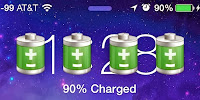 Some of those who have updated to iOS 7
report that it is taking a toll on battery life. Perhaps the new
mechanisms of control and the added features are contributing towards
the drainage.
Some of those who have updated to iOS 7
report that it is taking a toll on battery life. Perhaps the new
mechanisms of control and the added features are contributing towards
the drainage.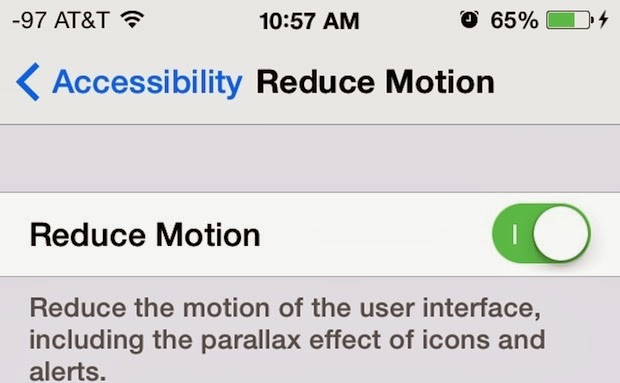
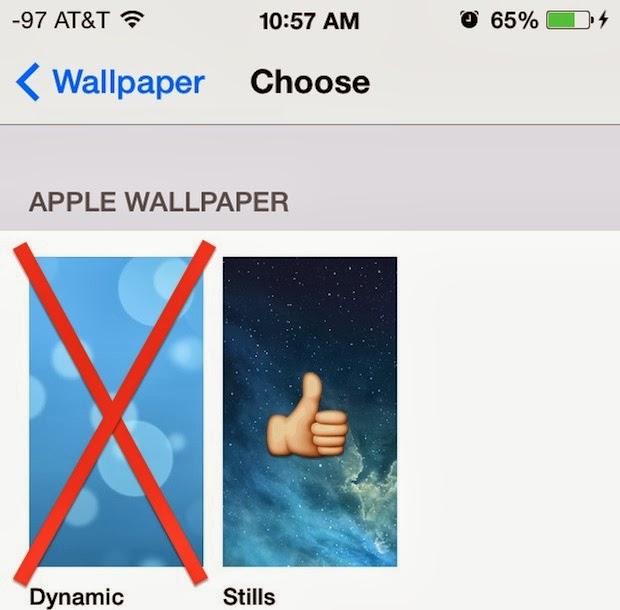
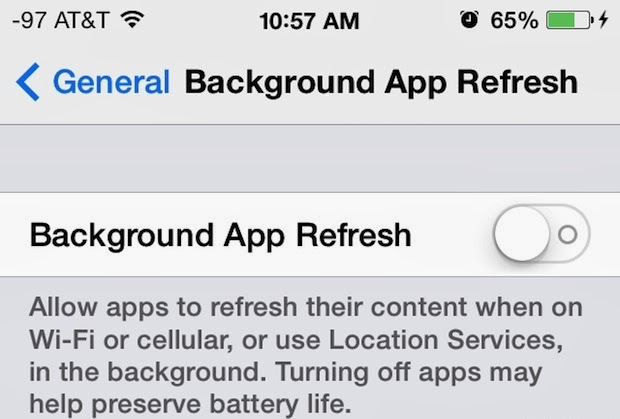
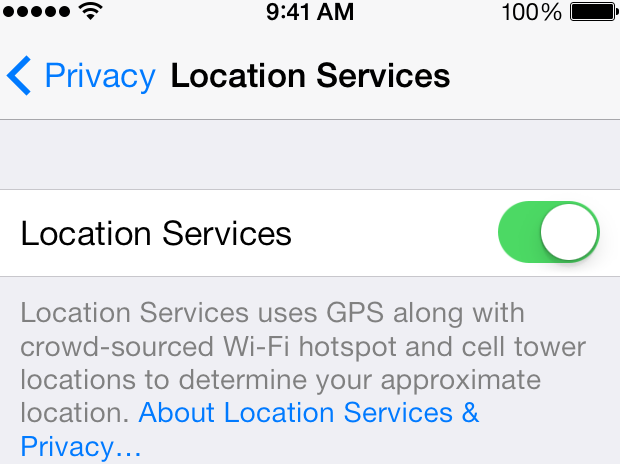
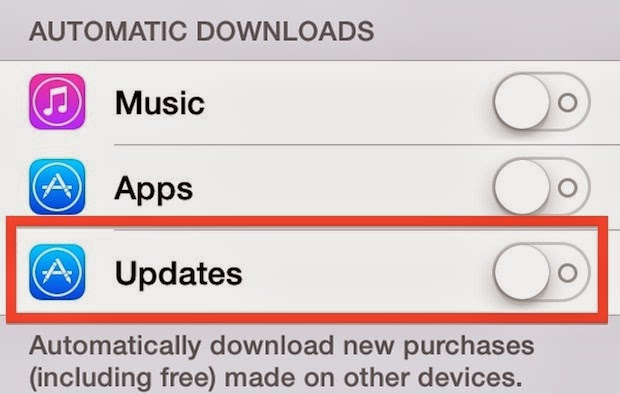
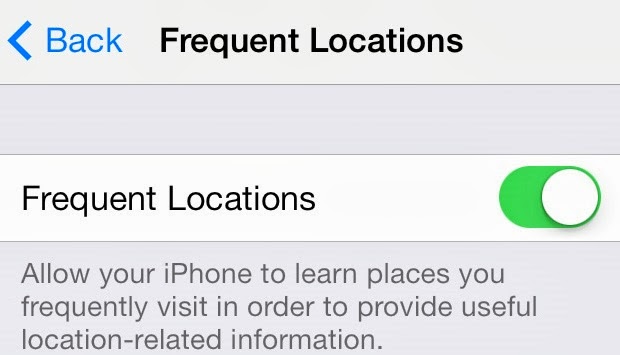
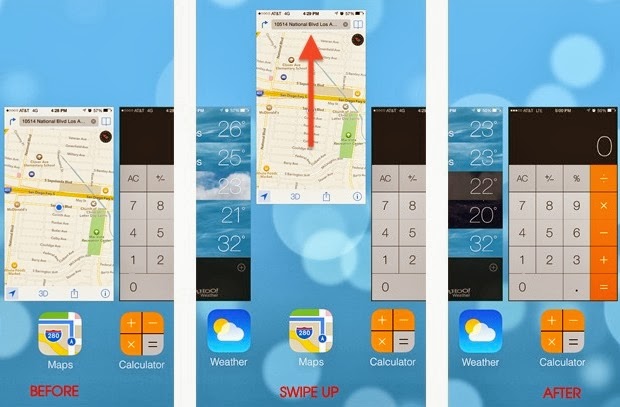
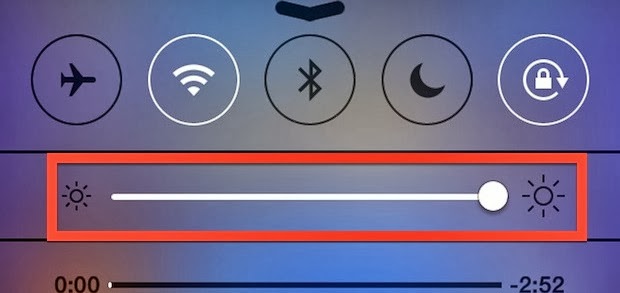
No comments:
Post a Comment