 Facebook
is world largest social media platform for connecting people. Facebook
Include number different features by which you can interact with
different people like by Using your Profile, Pages , Groups and Events.
These Feature Helps to grow you personal network or any business at
faster speed. But in all them Facebook Pages are the giant and best
platform to interact with different people all around the world.
Facebook Pages grow and faster speed as compare to others.
Facebook
is world largest social media platform for connecting people. Facebook
Include number different features by which you can interact with
different people like by Using your Profile, Pages , Groups and Events.
These Feature Helps to grow you personal network or any business at
faster speed. But in all them Facebook Pages are the giant and best
platform to interact with different people all around the world.
Facebook Pages grow and faster speed as compare to others.
But sometime we have too many different pages and we don't have too much
time to post on every page regularly and keep them active. So here i am
going to introduce an amazing Facebook Tricks about merging different
name pages which helps you to transfer your likes in another page.
Important Note:- After the Successful Working of this amazing trick for few weeks. Now few days back in Starting of Sept Month. Facebook Engineers Understand our Technique :p. Now this method is not working for some locations.So I suggest Everyone To follow new method to merge pages which is better and simple that this old one
Merge Facebook Pages of Same or Different Page Name in 0 Like Also
Steps To Merge Different Name Facebook Pages
Here i am going to start this amazing tricks simple follow all the steps one by one carefully about merging or combining different name pages.
1st Part :- Add Proxy
Firstly you have to add below given proxy to your Browser
Proxy:- 83.111.92.120
Port:- 3128
Steps For Mozilla Firefox
- Go To the Tools tab in Menu bar at top of your browser >> Then Option Button
- Now Click on the Advance Tab >> Now select network tab >> Then click Settings
- Then Click on Manual Proxy and Add Above given Proxy and Port
- After Pasting Proxy and Port also check button for using this proxy for all port. As shown in below image.
Steps To Add Proxy in Google Chrome
- Go to Setting Tab of Chrome on Right Top Side menu
- Then Click on Show Advance Setting Option which comes at last in Settings window
- Then Find Network tab and click on Change Proxy Settings
- New Pop Window will appear >> Click on Setting button Just below of remove button
- Then Add above given proxy and Port and all Tick the button of Bypass Proxy settings
Important Note:- Sometime their may be a problem in internet connectivity while Log in Facebook account after using proxy.So i suggest if you also face problem. Then Log in Account First and then Add Proxy setting to browser
2nd Part Steps To Translate Page Name
- After following all steps of 1st part then follow below steps to merge pages
- Firstly Open your all pages which you want to merge.
- Then Click on the Edit Page Setting >> Update Info From Admin panel of All Pages
- After Opening Update Info Panel of all pages now change your language settings from button at the bottom of the page.
- Now select Asia-Pacific >> Then Select Simplified Chinese ( China )
- After Selecting Language Refresh All Update Info panels of all pages
- In Info panel of each page their is an option of Translate Page Name Click on it.
- Now copy the Chinese word which is on Left side when we click on Translate Option.
- Copy that word and paste them in Box of Chinese and Then Save it.
- Follow this Translates Name Step For all pages which you want to merge.
3rd Part Steps To Merge Different Pages
- After Translating name of all pages
- Click on Settings tab of all Pages in which is at second button after Update Info Tab
- Now At the Last 2rd Position Their is an option of Merge Duplicate Page.
- Click on the Merge Duplicate Page
- Now List of all the pages will appear of all translate name pages.
- Now Check then Pages which You want to merge.
- After Selecting click on done button now your pages will disappears and their likes will transfer in that pages in which we merge.
- Now Change Your Language again into English
- Now Remove Your Manual Proxy and Select System Proxy settings
All Done :)
Some Important Things to Keep In Mind While Using This Tricks
- Don't Forget To Remove Proxy after using it. If you continue using proxy you account may get block or Their will be a Proxy blockage.
- Translate Page name will done once for particular. So Use correct method white translate and never remove translate name. Otherwise you will not able to merge.
- Merge Will be done in Big pages means your smaller pages can be merge in Big once. Not Big once into smaller.
- Suppose If you have two pages 1st Page with 10,000 Likes and 2nd with 5,000 Likes.
- You can merge 2nd Page into 1st one But don't able to merge 1st one into 2nd.
- After Merging Your 2nd pages will disappears and 5,000 likes will transfer into 1st one and Your will become of 15,000 likes.
- You can merge upto 5,6 pages in single Page then error may be occur.
All the steps of this Tricks is ended. I hope You enjoy this tricks and find this amazing and able to do this successfully. But if you face any kind of problem in any step of this tutorial feel free to share you precious comment
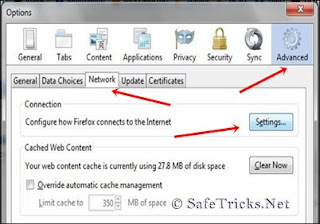

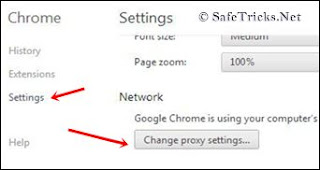
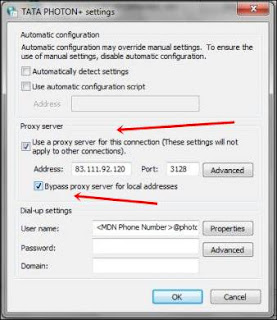



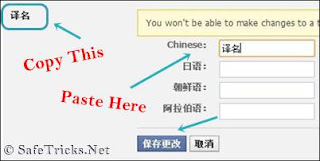


No comments:
Post a Comment